Cron Job Setup in cPanel
Posted on 2024-07-02Cron Jobs is required to be set up for Ramom School, if you want Scheduled Email/SMS, Scheduled Homework, Fees Reminder will work automatically.
Step 1
- Log in: Go to Settings > Cron Job and click Re-generate API Key button. It will be used to configure Cron Job in cPanel. Now a new secret key will be created.
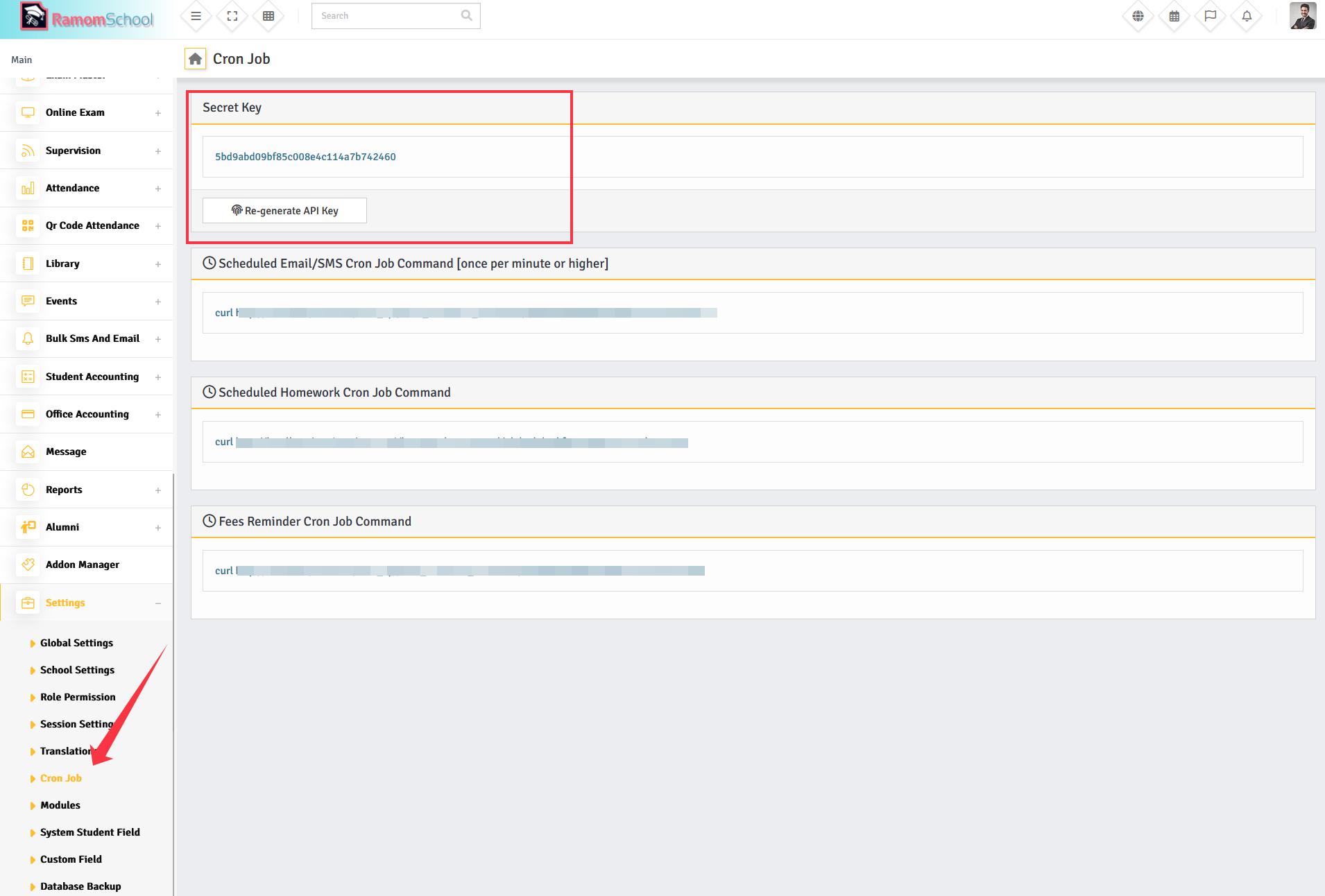
Step 2: Log in to cPanel
- Log in: Go to your cPanel URL (usually https://yourdomain.com/cpanel) and enter your cPanel username and password to log in.
Step 3: Find the Cron Jobs section
- Navigate: Look for the "Cron Jobs" icon or link in the cPanel dashboard. It is often found under the "Advanced" or "Advanced Settings" section, depending on your cPanel theme.
Step 4: Create a new Cron Job
- Set up: Click on the "Cron Jobs" icon to open the Cron Jobs interface.
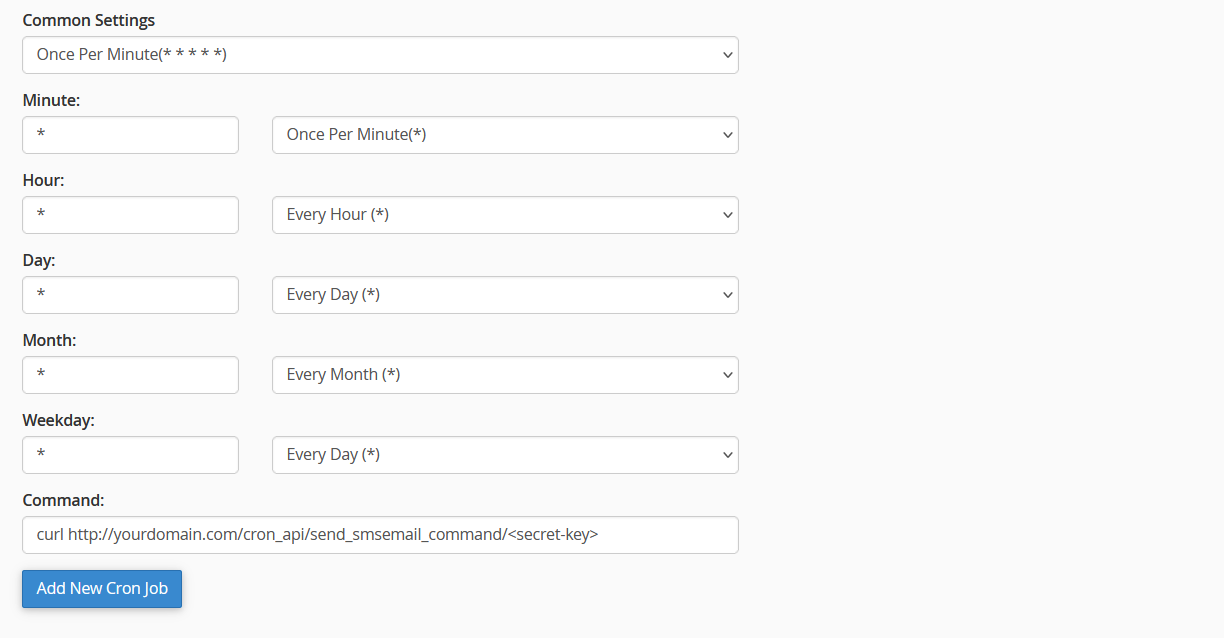
You can change the command URL as per your base URL. Below are some examples.
01. Enter url in the command field URL if you want to configure automatic Scheduled Email/SMS :curl http://yourdomain.com/cron_api/send_smsemail_command/your-secret-key
02. Enter url in the command field URL if you want to configure automatic Scheduled Homework :
curl http://yourdomain.com/cron_api/homework_command/your-secret-key
03. Enter url in the command field URL if you want to configure automatic Fees Reminder :
curl http://yourdomain.com/cron_api/fees_reminder_command/your-secret-key
Found this article helpful?
[ 9 Out of 19 Found Helpful ]
