* These settings should be do only if the user sends the request of the Main Domain to the "Custom Domain". Not applicable to subdomains.
Home Addons School Subscription - SaaS Article
How to Set Custom Domains?
Posted on 2024-08-10 Updated on 2025-05-11Custom domains will allow your users to use their own domain name instead of the default domain URL. You can also add subdomains for each user.
- Domain
- Subdomains
Subdomain Setup Steps
* Subdomains are auto-configurable. That means you don't have to go to the server for configuration every time.Step 1 : - Configure Auto Subdomains
This configuration is only for subdomains, once done on your server you don't need to do it again. Then the Custom Domain request is approved then this will be go for live.
Please login to your server go to Domains > Subdomains section.
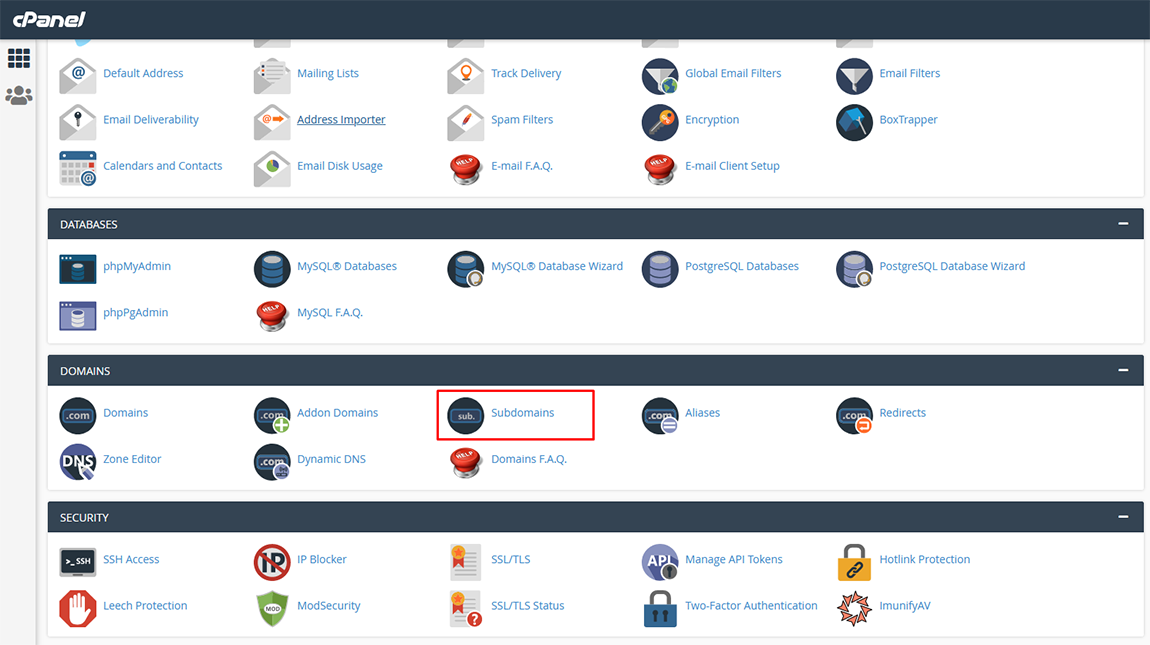
Use * in the subdomain field. Be sure Domain Root path is same with your Ramom School hosted directory.
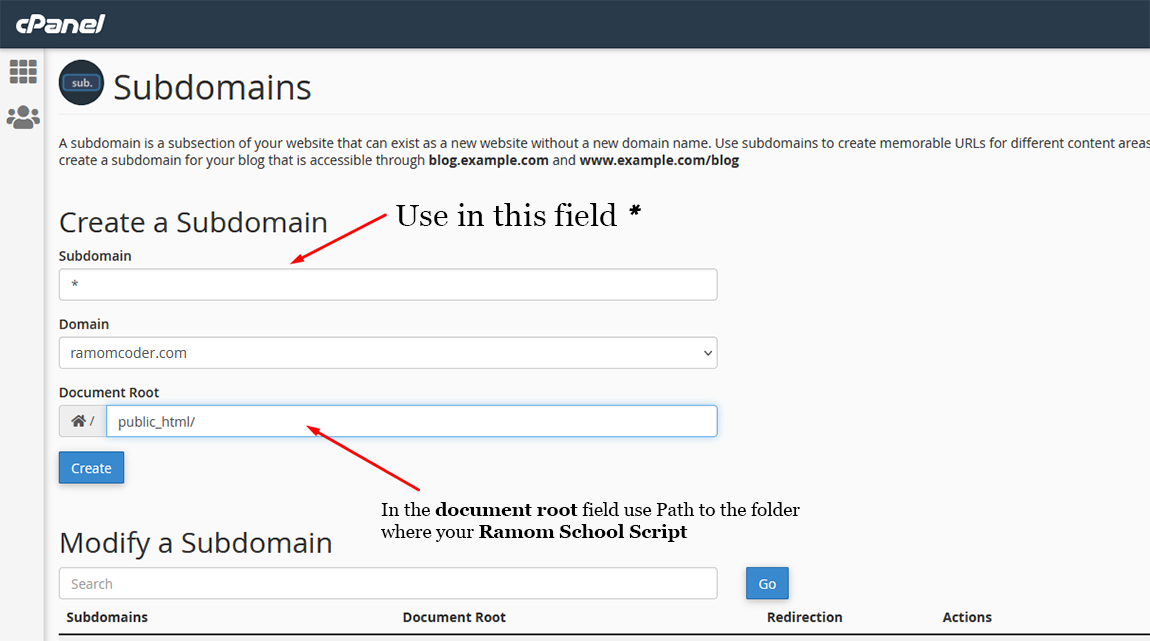
Domain Setup Steps
Step 1 : First login as Super admin. Then go to School Subscription > Custom Domain and you can see the Custom Domain page and you can click Custom Domain Instruction button.
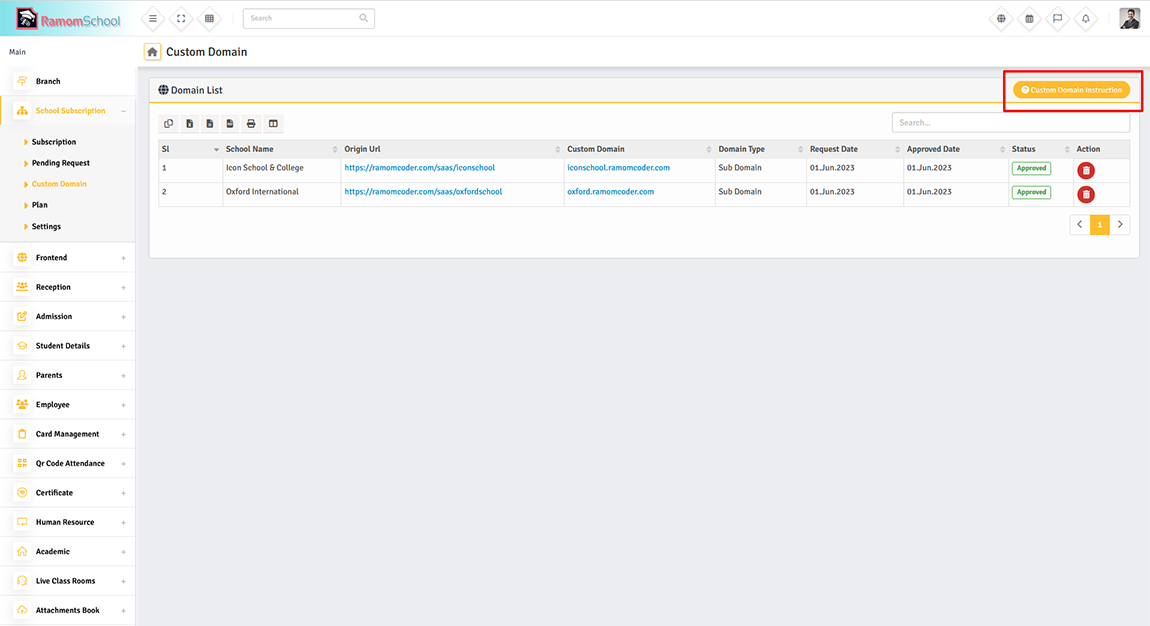
You can provide instructions for custom domains to your users. Also you can provide your server's DNS record setting Or Domain Nameserver details here. If you don't want to give any kind of instruction you can disable the status.
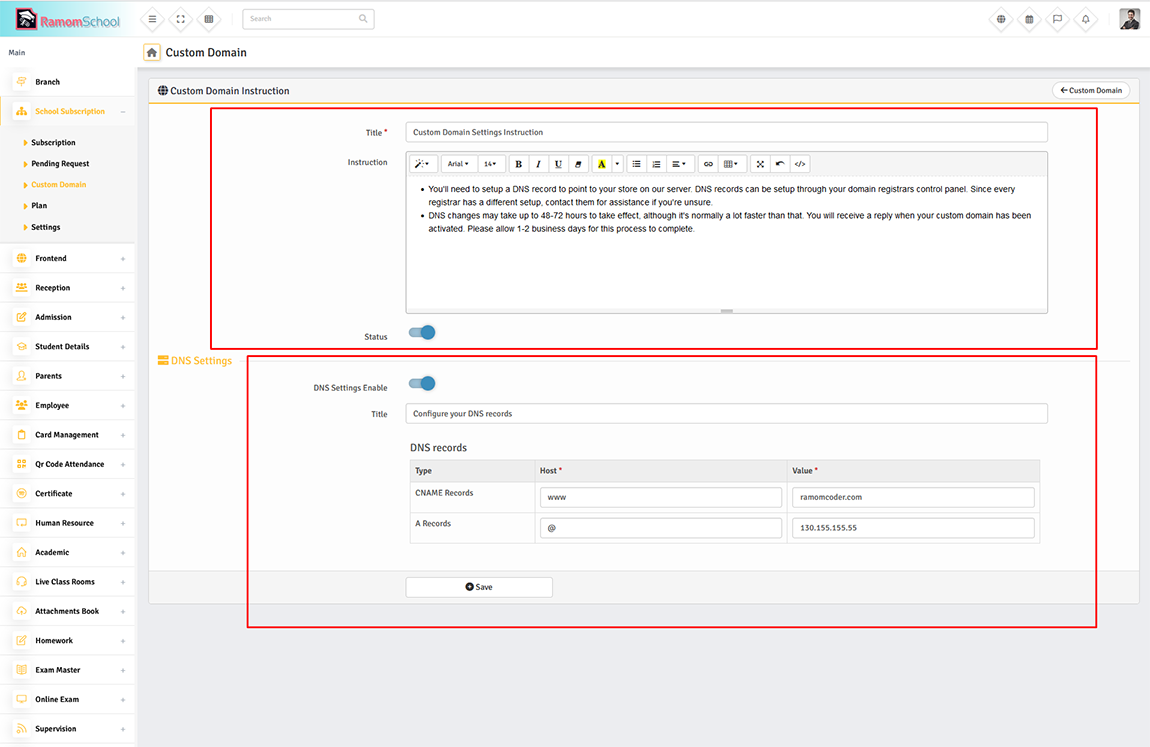
Step 2 : Before sending a custom domain request to the super-admin, the School Admin / User must first set the domain Nameserver or DNS according to the custom Domain instructions.
Login to your Domain Control Panel and add Nameserver or DNS records as per the instructions.
For example, see the screenshot below.
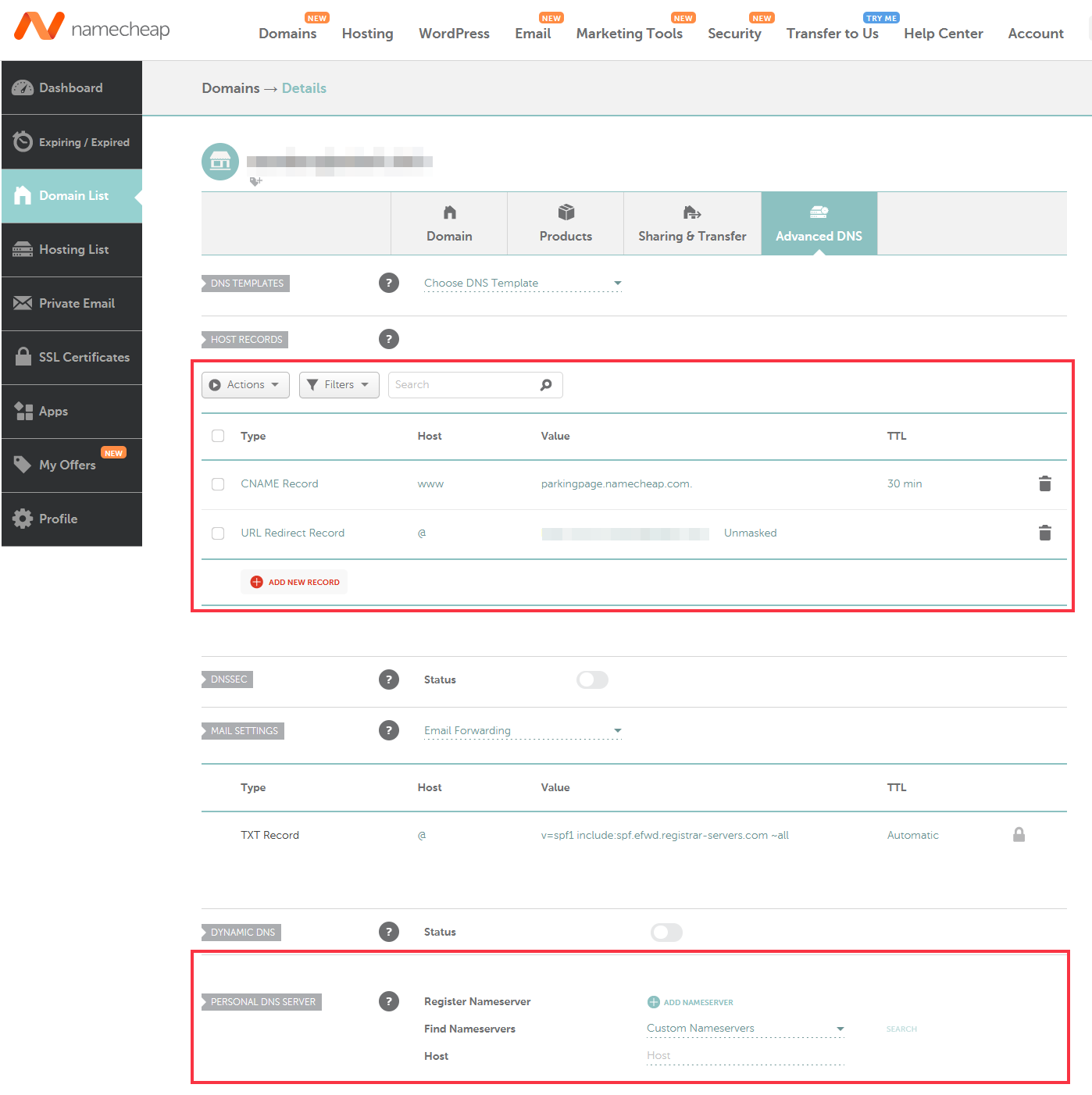
Custom Domain Request From Admin.
Step 1 : Login as Admin. Then go to Custom Domain and you can see the Custom Domain page and you can click Sent Request tab. User can send request for domain or subdomain. A school can send requests for one custom domain at a time. But user can edit custom domain after approval. But in that case he has to wait for approval.
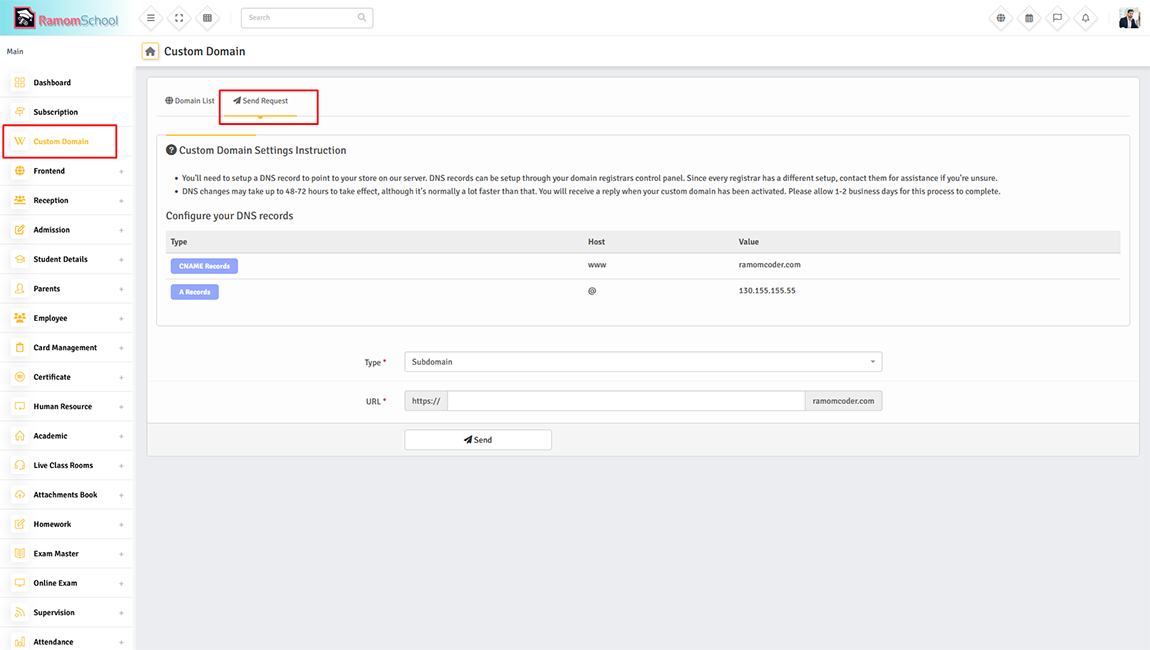
Step 2 : Login as Super admin. Then go to School Subscription > Custom Domain and here you will see all your users requested domain, once your approved your domain then this will be go for live.
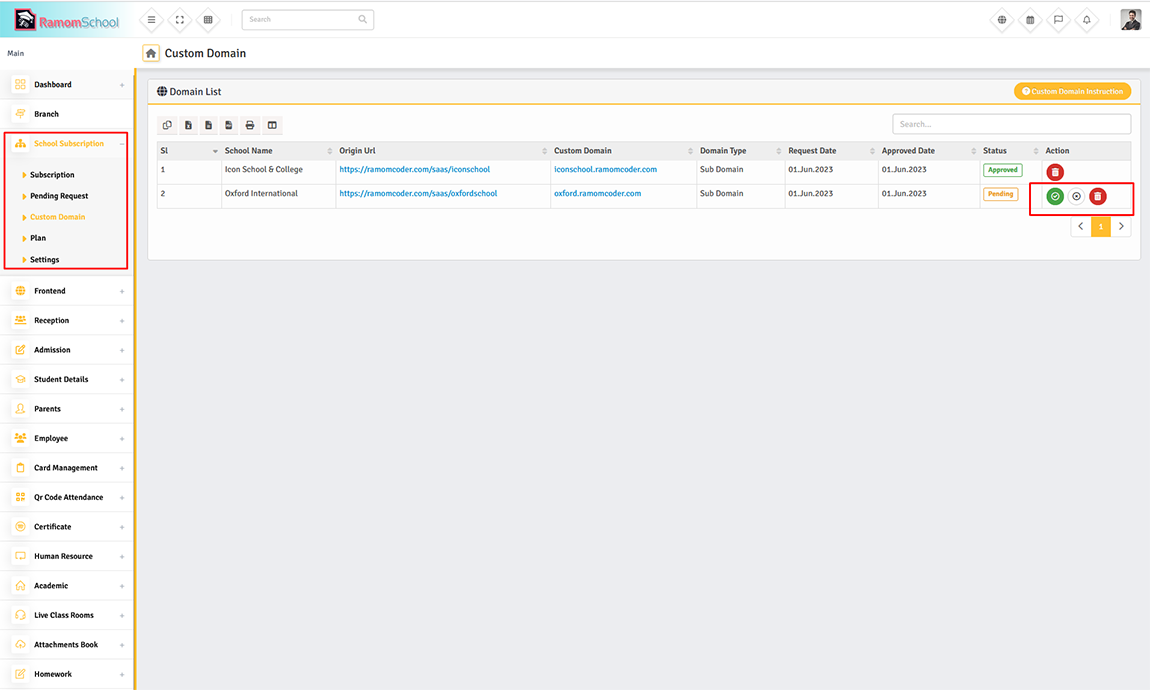
Set Up Server.
After approved "custom domain" request you need to add this user domain in your server Domain Aliases. Please login to your server go to Domains > Aliases section.

Paste here the Domain name requested by your user in the custom domain and click Add Domain button.
* Note : Must be The Domain Root path is same with your Ramom School hosted directory.
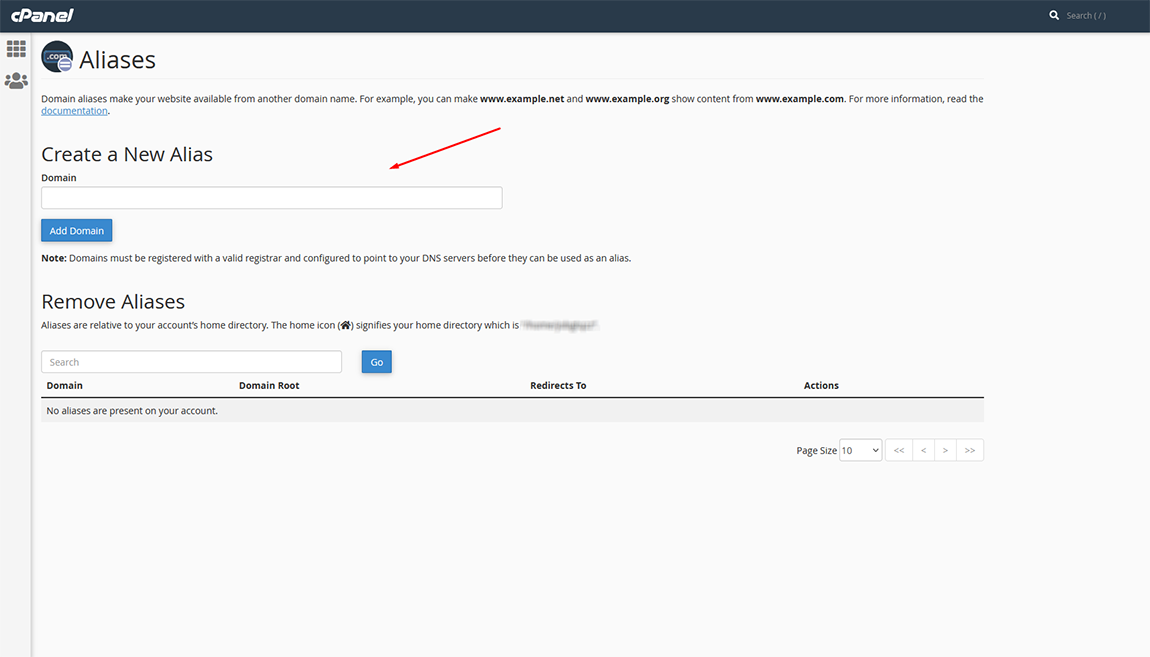
Found this article helpful?
[ 4 Out of 7 Found Helpful ]
